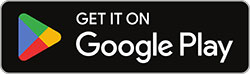How to Download Instagram Videos, Photos, Reels, Stories and Profiles on Android
Downloading Instagram content on your Android device is quick and easy with SnapInsta. We offer two convenient methods: using our website or our dedicated Android app.
Two methods available
Choose the method that works best for you:
Method 1: Using the SnapInsta.Asia website
Follow these simple steps to save videos, photos, reels, stories & profiles from Instagram to your Android phone or tablet using our website.
Step 1: Find the content you want to download
Open the Instagram app on your Android device and navigate to the video, photo, reel, story & profile you want to download.
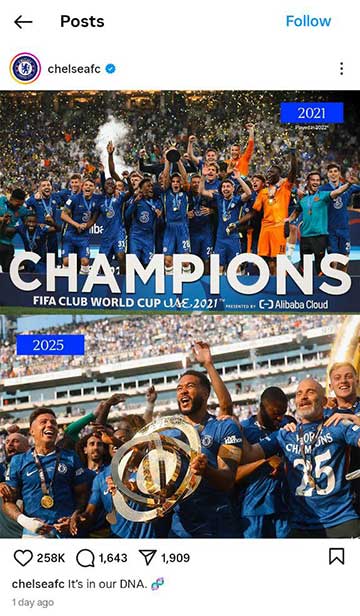
Navigate to the Instagram post containing the content you want to download
Step 2: Copy the post link
Tap the share icon (usually located at the bottom right of the post) and select "Copy link" from the sharing options.
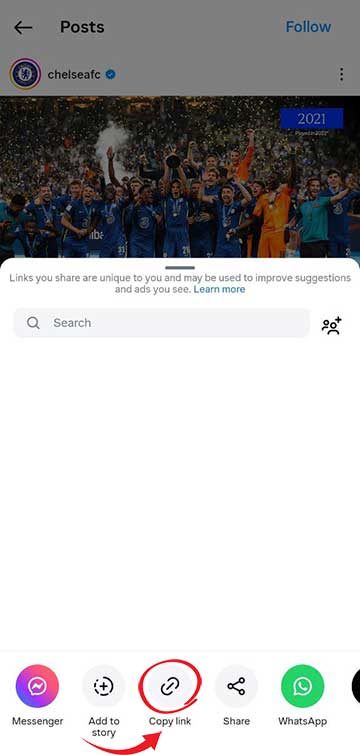
Tap the share icon and select "Copy link" option
Step 3: Open SnapInsta.Asia in your browser
Open your preferred web browser on your Android device and navigate to SnapInsta.Asia.
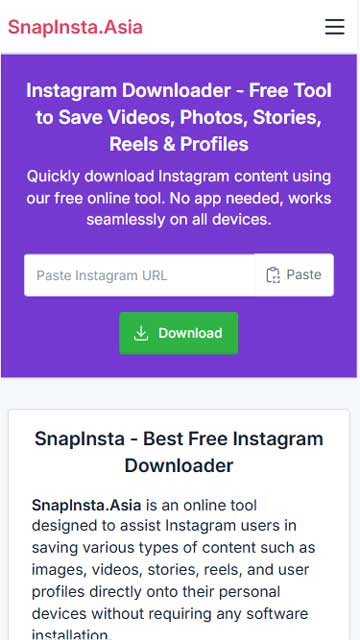
Open your browser and go to SnapInsta.Asia
Step 4: Paste the link and download
Paste the copied Instagram link into the input field on SnapInsta.Asia and tap the "Download" button.
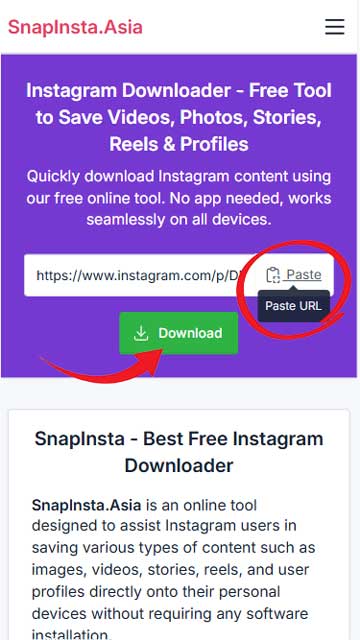
Paste the link and tap the Download button
Step 5: Save the content to your device
After processing, tap the "Download" button located just below the video or photo you want.
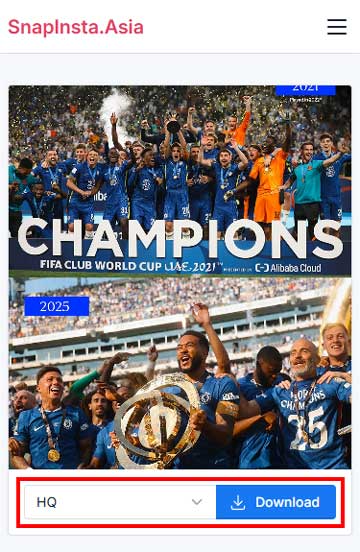
Tap the "Download" button to save the content to your device
Method 2: Using the SnapInsta Android App
For a faster and more convenient experience, download our dedicated Android app from the Google Play Store. The app provides a seamless experience with additional features. Although named "Threads Video Downloader", our app supports both Threads and Instagram.
Step 1: Install the "Threads Video Downloader" app
Visit the Google Play Store and search for "Threads Video Downloader" or click the button above to install our official app.
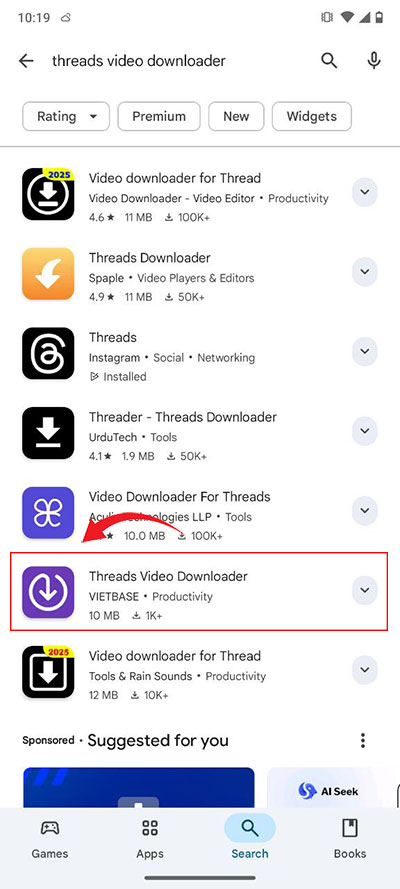
Install the "Threads Video Downloader" app from the Google Play Store
Step 2: Find content in Instagram
Open the Instagram app and navigate to the video, photo, reel, story & profile you want to download.
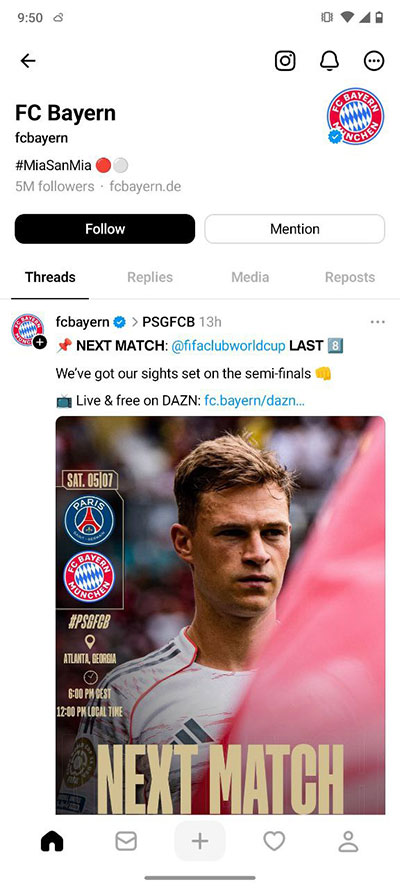
Find the Instagram post with content you want to save
Step 3: Copy the post link
Tap the share icon on the Instagram post and select "Copy link" from the sharing options.
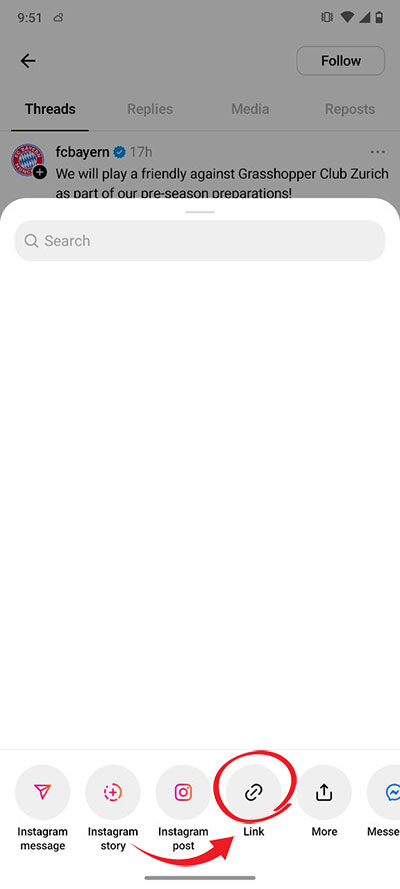
Tap the share icon and select "Copy link" option
Step 4: Paste link in the "Threads Video Downloader" app
Open the "Threads Video Downloader" app, paste the copied link in the input field, and tap the "Download" button.
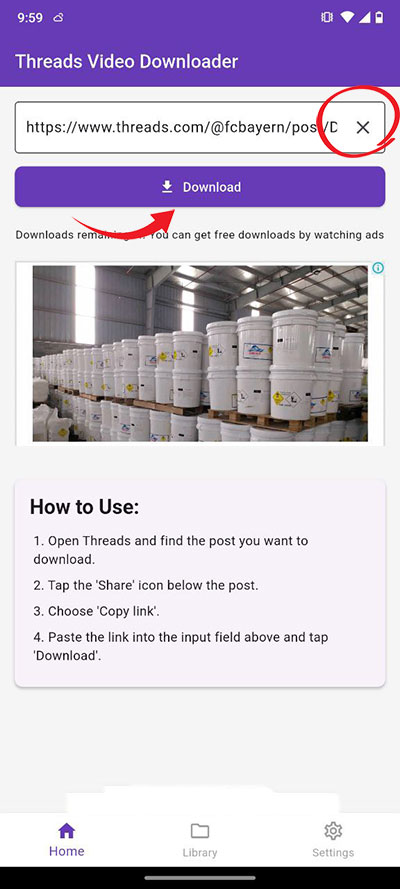
Paste the link and tap the Download button
Step 5: Select media to download
After processing, tap the "Download" button located just below the video or photo you want.
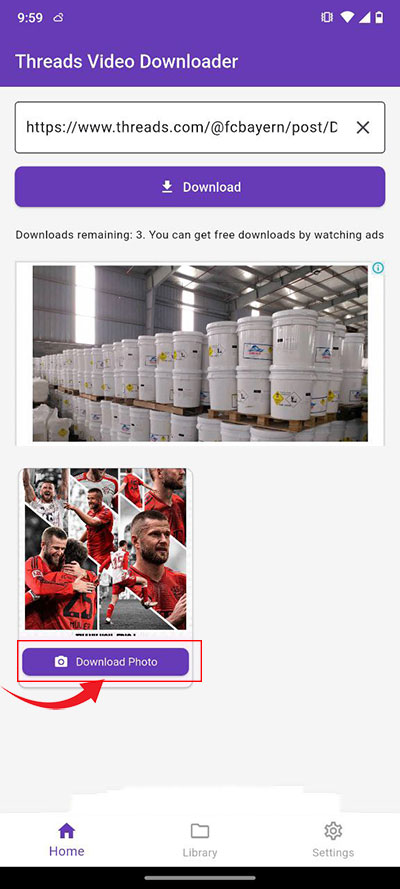
Select your preferred quality or format to download
Step 6: Access your downloads in the Library
Tap on the "Library" tab at the bottom of the app to access and manage all your downloaded content.
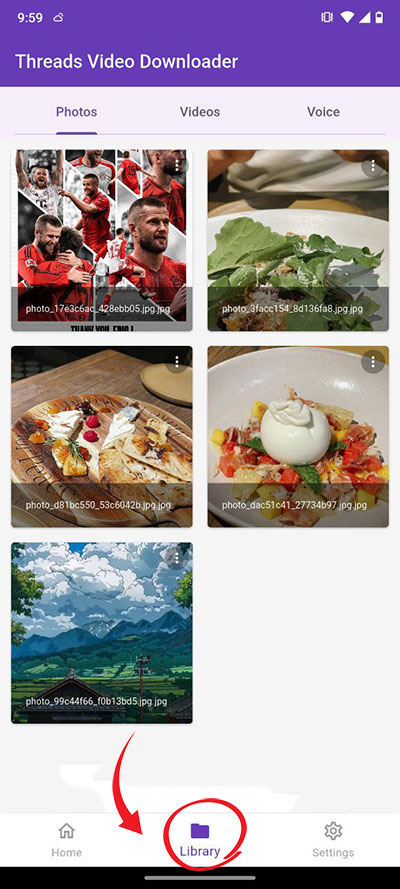
Access the Library tab to manage your downloaded media
App Benefits
Our Android app offers several advantages:
- Faster downloads with direct sharing from Instagram
- Built-in media player for videos and audio
- Download history to keep track of your saved content
- Convert Instagram videos to MP3 audio format
Tips for Android Users
- For faster access to the website method, add SnapInsta.Asia to your home screen by tapping the menu button in your browser and selecting "Add to Home screen".
- Downloaded files are typically saved to your "Downloads" folder, which you can access through your file manager app.
- If you encounter any issues with downloads, try clearing your browser cache or using a different browser.
- The "Threads Video Downloader" app works offline once content is downloaded, allowing you to view saved media without an internet connection.
With SnapInsta, downloading Instagram content on your Android device is simple and convenient. Choose the method that works best for you!